Aliquots Management
Generate, organize, and analyze aliquots with unparalleled efficiency and accuracy
Overview
In Labii, our newly developed aliquot management system revolutionizes sample handling for chemical analysis and other treatments. With our comprehensive suite of functions, users can seamlessly generate, organize, and analyze aliquots with unparalleled efficiency and accuracy. Whether it's dividing larger samples into smaller portions or tracking the distribution and usage of aliquots across experiments, our platform streamlines the entire process, ensuring optimal management and utilization of resources. From creation to analysis, Labii empowers researchers with the tools needed to maximize productivity and streamline workflows in the realm of sample management.
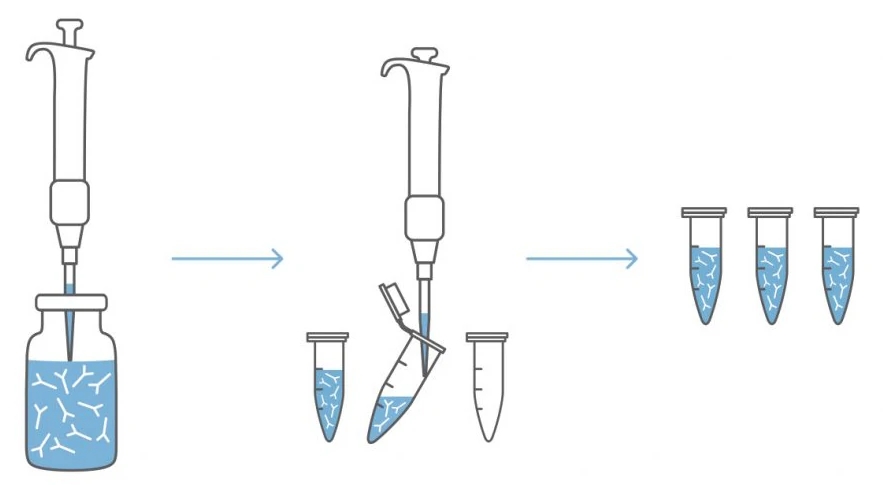
Requirement
Install Sample Management application.
To install the application:
Select Applications from Settings -> Applications
Click Add application and select Add from a template
Choose the application name from the pop-out modal. A lack of such an option indicates that you have already installed it.
Design
Labii's aliquot management design centers around a dedicated aliquot table, meticulously crafted to store crucial details such as quantity, unit, storage specifics, and checkout records for each aliquot. Seamlessly integrated within the source table akin to sample management, this design boasts columns that dynamically showcase statistical insights for informed decision-making, including data on total aliquots, consumed aliquots, and available aliquots. Moreover, within the sections view of individual records, users gain immediate access to a comprehensive list of aliquots associated with each sample, facilitating streamlined navigation and comprehensive tracking of sample subdivision and utilization.
Usage
Generating a New Sample
Creating New Aliquots:
Generate new aliquots using the common "Add" method.
Alternatively, utilize the bulk add feature for adding aliquots in batches of 5 to 20 at a time.
For larger quantities exceeding 50 aliquots, consider employing the import function for efficiency.
Checking Out Aliquots
Navigate to the Section view of a sample.
Checkout Process:
Click on the "Checkout" button corresponding to an aliquot for checkout.
Optionally, customize checkout settings to automatically archive the aliquot post-checkout.
To abort the checkout process, click on the "Cancel" button.
Monitoring Aliquot Status
Access the column view of a sample.
Reviewing Status:
Review aliquot status details such as "Aliquot Total," "Aliquot Consumed," and "Aliquot Available."
Read more
In addition to aliquot management, Labii offers comprehensive vial management capabilities, ensuring seamless organization and tracking of lab vials within the same integrated system. With Labii's versatile platform, users can efficiently manage vials alongside aliquots, leveraging similar functionalities to store crucial information such as vial contents, quantity, storage details, and usage records. This integrated approach enables researchers to effortlessly navigate between aliquots and their corresponding vials, streamlining workflows and enhancing data accuracy. Whether dividing samples into aliquots or storing them in vials, Labii empowers researchers with a unified solution for efficient sample and vial management throughout the laboratory workflow.
Last updated